Earlier I wrote several posts on Farm Work Recording / Completed task tracking inside AgNote’s farm management software. In this post, I will explain in more detail how AgNote can record some of the completed tasks automatically.
There is a lot of work and effort required to produce an exceptional crop. Today farmers are asked to produce more with less. Or another way of looking at it is, farmers need to produce more to stay profitable. When farmers sell their crops, they know the selling price. But quite often it is challenging to capture the actual costs of what went into producing the crop.
The point I am trying to emphasize here is – farmers need to know what the production costs are. I understand farmers are busy managing crops and farm activities. Therefore, the completed farm work recording needs to be made as simple as possible.
Automatic farm work recording in AgNote
AgNote’s farm management software does provide a practical and simple to use completed farm work recording. In this blog post I will explain in more detail the AUTOMATIC part of completed task recording.
AgNote can record some completed tasks automatically, as you manage your crop information. For example, AgNote can be configured so when:
- Records planting task when planting date is added
- Save an application task when input is added to the planting
- Record one or more completed harvest tasks when harvest information is added to the planting
I will elaborate a little more on each of the points above.
Records planting task when planting date is added. It is possible to configure AgNote so when user adds plant date, AgNote will automatically record the Plant Task. That can be done inside the Management -> Crops & Varieties management area. There user can choose which task should be automatically recorded when plant date is added to the planting. Note that each crop can have a different task.
Save an application task when input is added to the planting. For example, when a user records a gypsum application, AgNote can automatically record the application task. To enable this functionality, go to Management -> Inputs and there you choose which task to automatically record for each input.
Record one or more completed harvest tasks when harvest information is added to the planting. Once the user saves harvest information for the planting, AgNote can be configured to record harvest task(s). You can enable this by going to Administration -> Harvest Methods, there you can choose which task or task group will be automatically recorded.
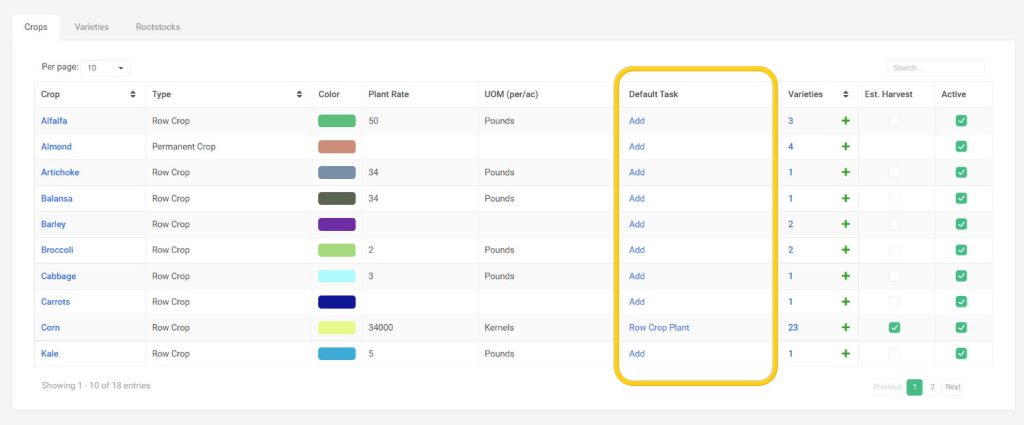
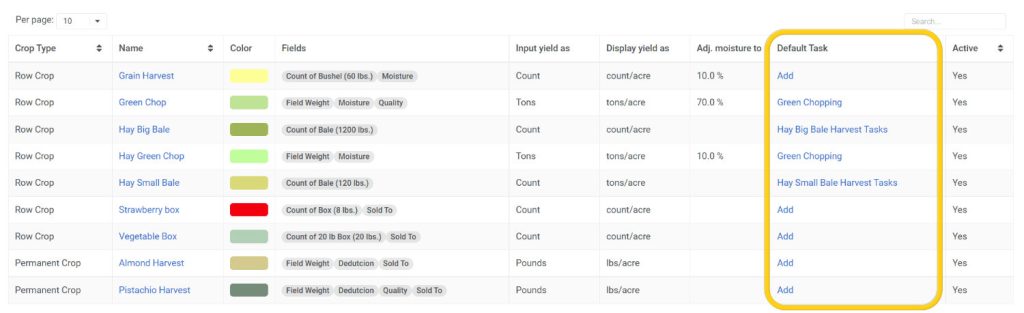

In closing
I just want to highlight that in AgNote you can customize each task. Task can have a different service provider and rate (price) for each farm in your account. Try it out, just register for a free seven-day trial, and take AgNote for a test spin!