Sure, things on the farm can be ordered by simply picking up the phone and calling the vendor. Vendor will be happy to take the order over the phone to make the sale. While that is quick and easy, there are times when it can be beneficial to have a good documentation trail. There will also be times when you will want to include other people in the purchasing process, therefore communication about what’s being ordered is particularly important.
Purchase Order Generation in AgNote
AgNote offers a dedicated area where users can quickly manage and generate purchase orders. And on the same page the user can easily create a new purchase order. AgNote’s user can also create a new purchase order by copying an existing one, changing a few things and generating a new purchase order.
Here are some of the highlights of Purchase Order generation in AgNote
- Automatically generate needed seed and input orders.
- AgNote will intelligently generate and increment the next purchase order number.
- Copy an existing purchase order to generate a new one.
- Re-print an existing workorder at any time.
- Attach a map with delivery instructions on it.
- AgNote guards against anyone changing an existing purchase order.
- AgNote will automatically create multiple workorders if products are purchased from multiple vendors.
As you can see from the list above, we make purchase order generation intuitive and simple. We totally understand that that is how it should be because on the farm there are many other things happening at any time. That’s why purchase order creation must be quick and simple.
Below are a few screenshots of the purchase order management area in AgNote
Purchase Order management area in AgNote. When you first visit this page, you will see all Purchase orders generated in the current calendar year. If you would like to navigate to a different calendar year, simply use the year navigation above the Purchase Order list.
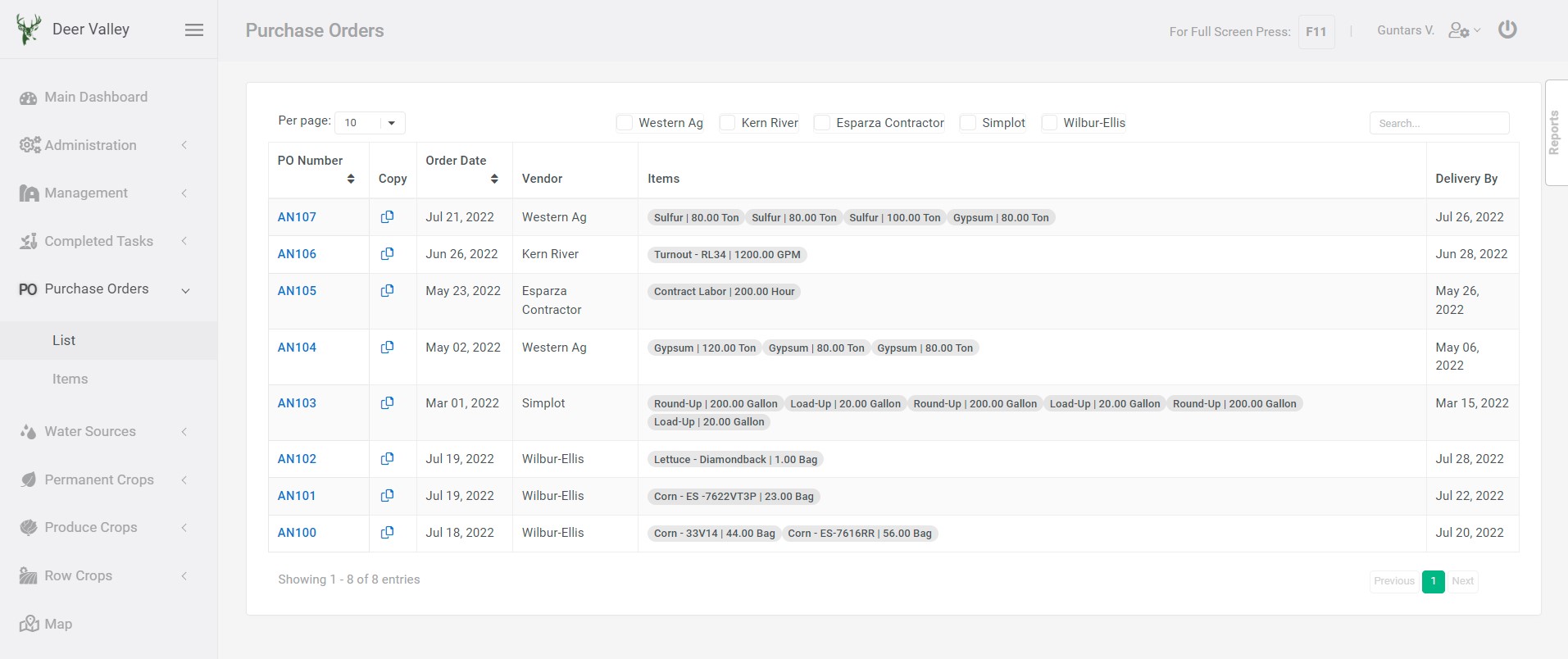
Purchase Order creations form. To add a new purchase order line, just click on the green plus (+) button on the right. There is no limit on how many purchase order lines can be added. A new purchase order line and vendor (from) can be added right there by clicking the “Add New” link on the form. If you would like to add even more details / notes about the delivery, just click on the “Show Shipping Instructions & Address” at the lower left of the form.
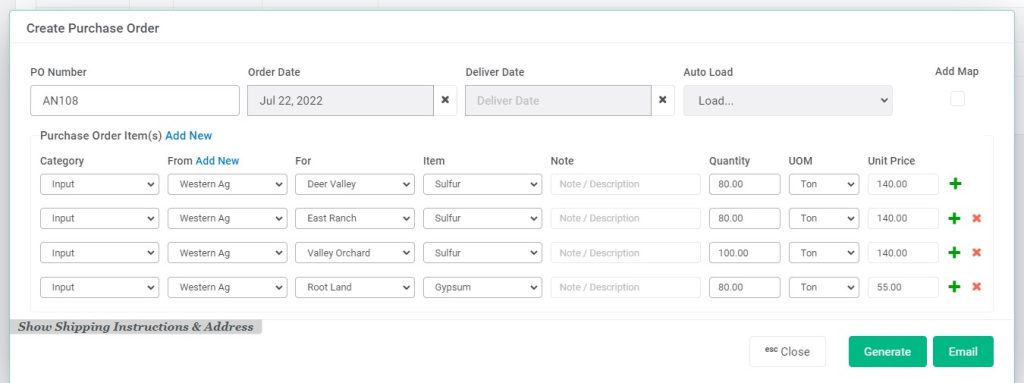
Purchase Order map attachment. Often it is extremely useful to provide a map with instructions on it along with the Purchase order. For example, if you are ordering gypsum for your farm fields, you can specify exactly to which field the gypsum needs to be delivered.
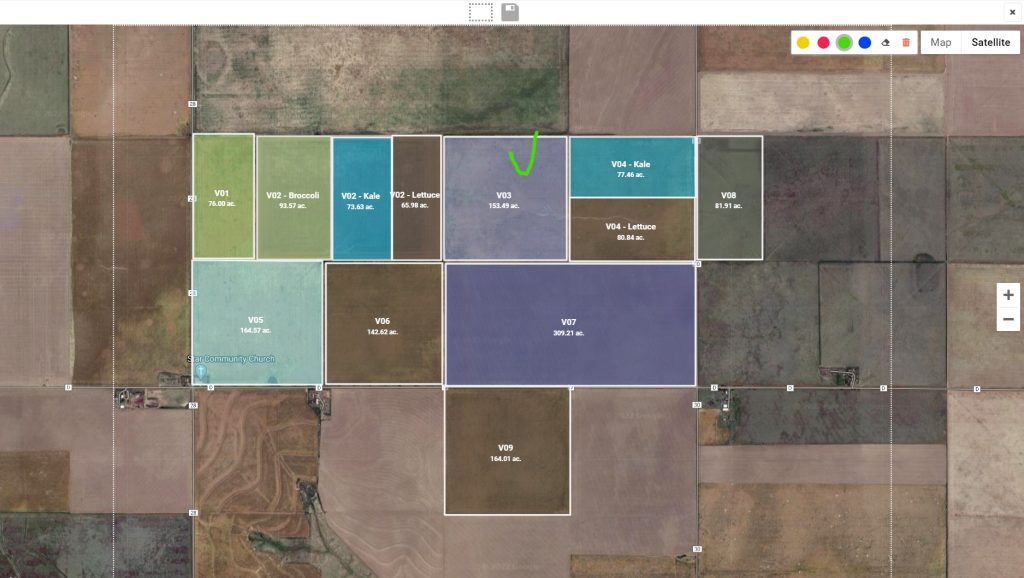
Purchase Order PDF file. And here is an example of the final Purchase Order PDF file which you would print or email to your vendor.
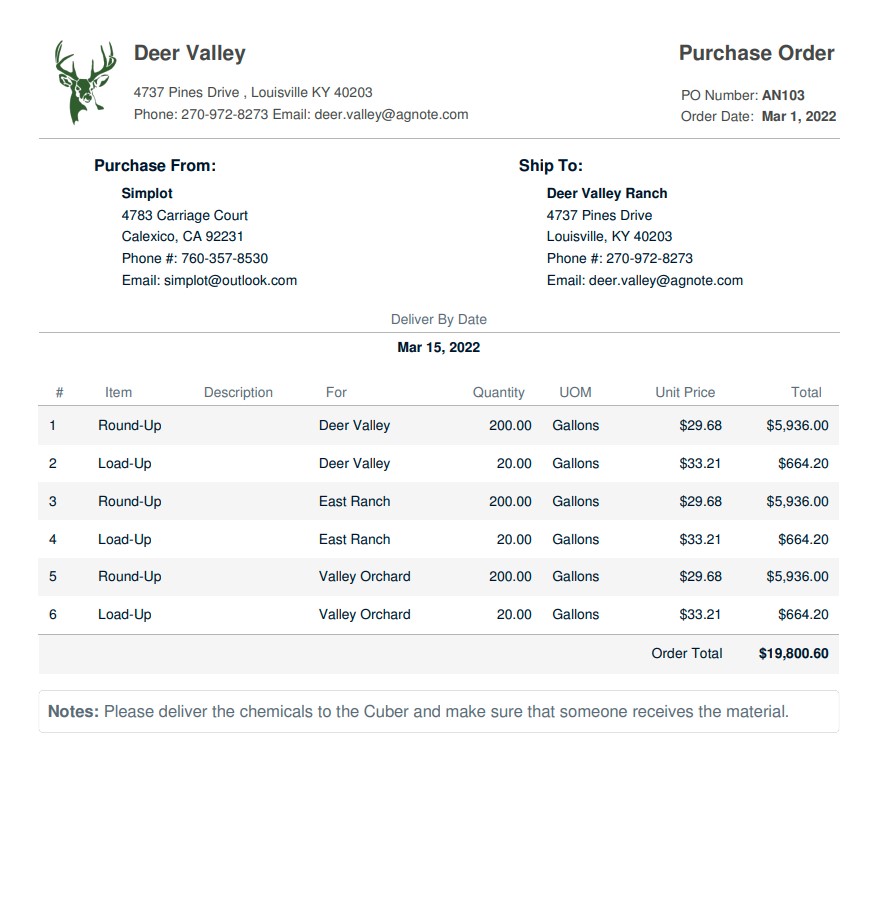
Of course, the best way to check it out is by trying it for yourself. Just register for a free trial and take it for the test spin. Registration will take less than one minute!