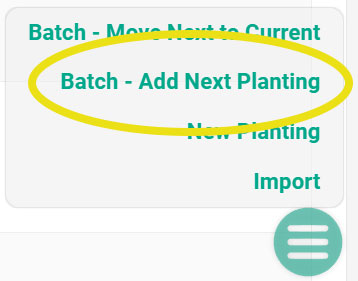If you are farming row crops, you will agree that the time when you need to plan the next season sneaks up on you sooner than you would like. Especially if you are double or even triple cropping your seasons.
That is how it was for me when I was managing row crop plantings. Fields which I was managing were mostly double and sometimes even triple cropped. So, soon after I finished planting my current season, I had to start planning for the next season. And that also meant a new spreadsheet.
And besides the crop and variety information, I also needed to know what amendments I will be applying after harvest. And guess what, that is another spreadsheet.
The Spark
Ideally, I wanted to see my plantings in one place, on one page. Where next to the current planting information, I have a spot where I can start planning my next season. Exactly these small but very practical needs Sparked me to start prototyping AgNote.
Now, in AgNote, you can plan your next row crop season, in less than one minute, if you are using the batch tool.
Let’s look at Row Crops Management area in AgNote.
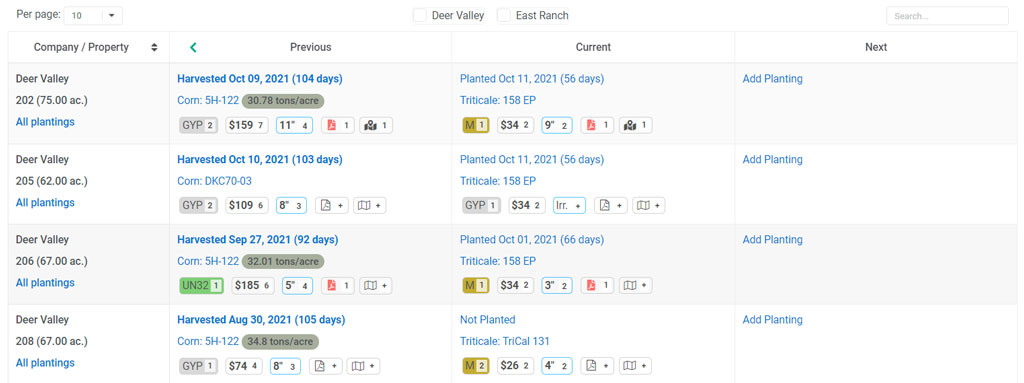
Inside Row Crops Management area, at a quick glance, we can see what is currently planted, what was planted previously and there is a spot for us to plan the next crop.
Crop Planning
As you can see in the screenshot above, there is a spot in the Next column, where you can save the next crop.
You can save the next crop individually for each field, or by using the Batch – Add Next Planting. The batch tool allows you to save the Next crop for many fields at once. Of course, when using the Batch tool, it will save the same crop and variety for all the selected fields. If you are planning to plant two different crops in the next season, just use the batch tool twice, once for each crop and variety.
Seasons to Switch
Moving the Next crop into the Current crop’s column is just as easy. Again, you can move Next to Current individually for each field, or you can use the Batch – Move Next to Current tool.
There are two things which need to be present to move Next planting into Current planting’s column:
- The current planting needs to have Harvest Date
- Next planting’s information needs to be filled-in (obviously :))
If you read this post all the way to this point, please check out the instructional video below, or register and try it out for yourself!