If you are a person who prefers “visual” just scroll down to watch a short Invoice generator in AgNote demonstrations.
But if you prefer to read about it, here we go.
Not everyone will need invoicing in AgNote, but the option is there if you would like to use it. Invoice creation in AgNote can be particularly useful for property management companies, which manage one or more farms and need to bill out for provided services.
You can create an invoice for any company (farm) or saved Business Partner in your AgNote’s account. Just make sure that you have the Billing Address saved for each Farm and Business Partner, else it will not look right, if there is no billing address on the invoice.
Most invoice line items will come from saved completed tasks in your account. But you can also add a new line item on invoice during Invoice Generation. Just click on the Add Line’s link on top of Invoice Details form (screenshot below).
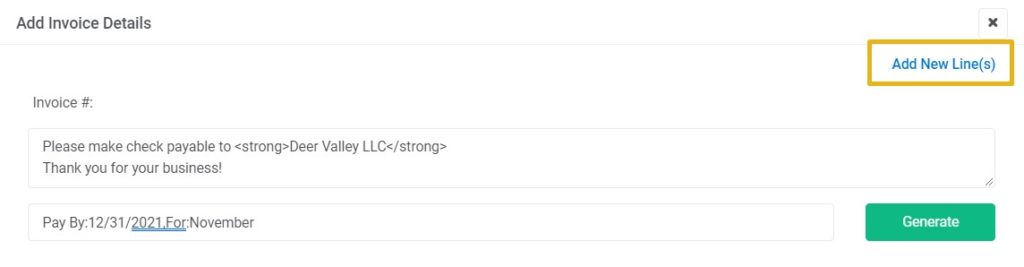
Generating Invoices
During invoice generation, AgNote will create one invoice for each Farm or Business Partner. And if invoices are generated from archived completed tasks, AgNote will also generate Invoice’s Details file to accompany the invoice. The invoice Details file is useful if you would like to provide more detail to the customer of what makes up the totals on the invoice.
Here are a few more input fields on the Invoice Details form, which I would like to explain in a little more detail.
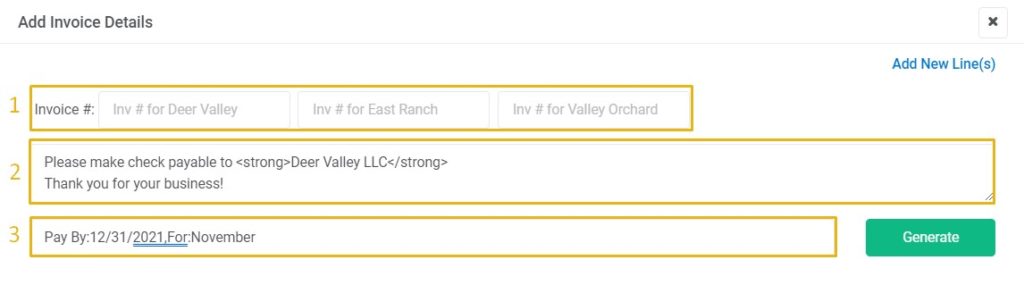
- Invoice number(s). Here you can enter a unique invoice number for each invoice.
- Invoice Instructions. Invoice instructions are the text which will show up right below the line items on invoice. Usually, Invoice Instructions include instructions to the payee. For example, the invoice instruction text could look something like this:
Please make the check payable to Dear Valley LLC.
Thank you for your business!
Invoice Instructions will be remembered by AgNote, so no need to reenter this information every time you generate invoices. - Additional Invoice Details. You can add additional bits of information which will show up in the upper-right invoice area, below invoice number. When adding this additional invoice information, just follow the “key: value” convention. For example, if you enter this text “Pay By: 2/28/2022, Invoice For: January”, on invoice you will see:
Pay By 2/28/2022
Invoice For January
If you have a few minutes, please watch the screen recording below on how to generate invoices in AgNote or register a free trial account and try it out for yourself.