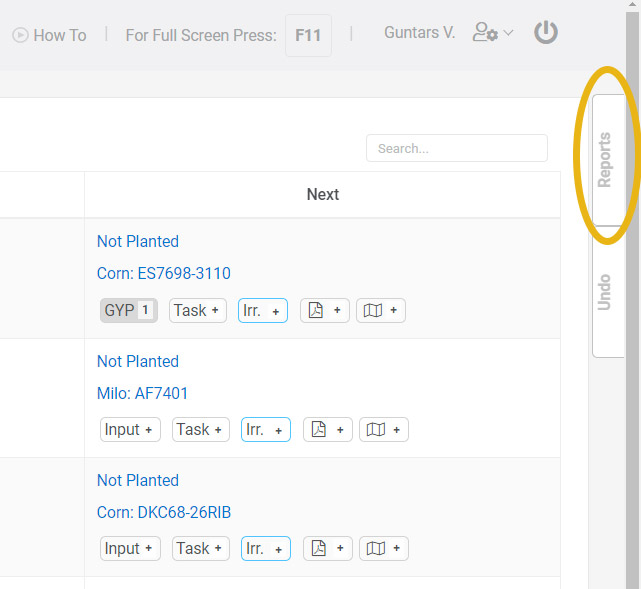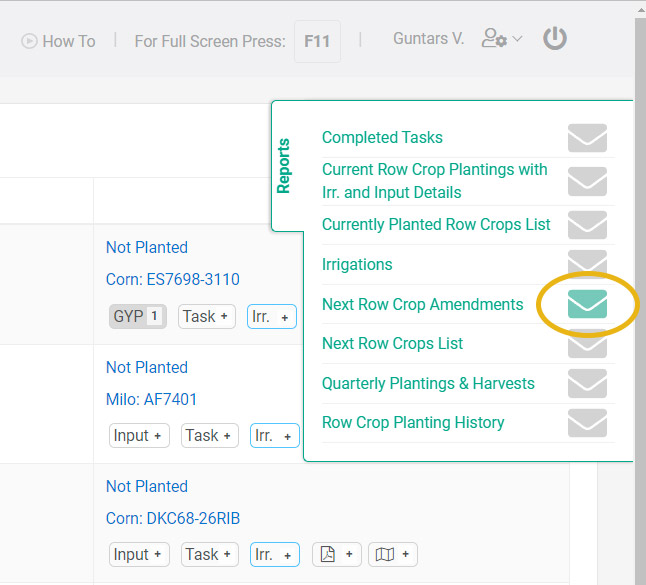If you just landed on this post, first I want to say, “Hi there, I am Guntar!”
My gut feeling is telling me that you are researching information about farm reports, and to be more precise, farm reporting or reporting in agriculture. If so, I do applaud you! You are a person who likes to measure your farm’s success and as the old saying goes “what gets measured, gets done”.
In this post I will write more about farm data reporting in Agnote. I used to struggle with providing reports to farmers and other agencies which were requesting them. And that was simply because I did not have user-friendly farm management software that allowed me to easily record and report farm data. Simple and practical farm data reporting was one of the reasons why I started to develop AgNote.
Clean data for farm reports
A lot of emphasis in AgNote is on input data validation. First, we want to capture clean and correct data.
Here are just a few examples of what AgNote is validating:
- Date order. For example, crops cannot be harvested before planting, irrigation cannot be stopped before starting it.
- What was planted and how much. So, we need to provide crops and variety along with seeding / planting rate. Having this information, AgNote can precisely calculate the seed costs.
- Recorded tasks need to have units and unit cost. This information gives us accurate visibility of what, when and for how many tasks were performed in each field or season.
- If the irrigation start meter readings were provided, AgNote will require meter readings when irrigation was stopped.
Where to find farm reports in AgNote
Simple, just look for Reports slide-out tab on the right side of the page. What you see on the reports slide-out tab will depend on what page you are currently on. For example, if you are on the main dashboard, you will have access to account level reports like Active Companies and Properties or Quarterly Plantings & Harvests. But in the Row Crops management area you will be able to download reports such as, Currently Planted Row Crops List or Row Crop Planting History and much more. You will also notice that some reports will be available on multiple pages.
All farm reports in AgNote will be generated in Excel (.xlsx). Once opened inside excel, you will be able to lice-and-dice the data as you need to.
You can also quickly email the reports. Once you have the Reports slide-out tab opened, click on the envelope (✉) icon, then select or type in the email address and send it.
Besides report downloading or emailing, you can also schedule reports to be emailed periodically.
When scheduling a farm report, you can specify:
- Which report to schedule.
- Emailing frequency.
- Date and time when to start emailing.
- Which farm data to include in the report.
- And recipient email address(es).
Here is a short screen recording I made on how to quickly filter data in spreadsheet. For me it is second nature to use the CTRL+T keyboard shortcut after opening a spreadsheet.
If you wish to check out how AgNote works and what reports are available there, just register for a free trial and take it for a test spin.